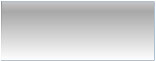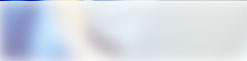|
 Installation Guide - OBM - Windows Installation Guide - OBM - Windows
System Requirements
- Operating System : Windows 95 / 98 / ME / NT / 2000 / XP / 2003
- Memory : 128 Mbytes
- Disk Space : 100 Mbytes
- Network Protocol : TCP/IP (Http/Https)
- Additional Requirement:
- Windows 95 - Please download and install Windows Socket 2 Update for Windows 95 (w95ws2setup.exe)
- Windows NT / 2000 / XP / 2003 - Please make sure you have logged onto Windows using an account with administrative privileges
Download
Online Backup Manager - obm-win.exe
Getting Started
- Download the setup file (obm-win.exe) above and run it
- Follow the instructions on the installation wizard to complete installation
- When finished, a new icon (OBM) will be installed to the system tray (near the clock) automatically and OBM will be launched automatically
- If you don't have a backup account, select [Trial Registration] and press the [Next] button
- Enter the [Login Name] and [Password] of your choice
- Enter your [Email address] in the text field provided
- Press the [Submit] button
- You should now be logged onto the backup server (if the [Login Name] of your choice is already taken by another user, try a different login one)
- If you have a backup account already, select [User Logon] and logon to the server with your existing username and password
- If this is the first time you are logging on to the server, you will be guided to setup a backup set
- Enter a backup set name of your choice in the [Name] field
- Select the files that you want to backup
- Setup the backup schedule by pressing the [Properties] button (please note that you can add multiple backup schedules to a backup set)
- Setup the encryption setting for your backup set (if you don't know much about encryption, just accept the default values here)
- Press the [Finish] button
- Scheduled backup will run automatically if you leave your computer on
- To run a backup immediately, select your backup set from the left panel and press the [Start Backup] button above. Select [Off-site Backup Server] and press the [OK] button
- Setup completed
| |