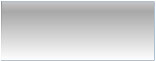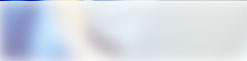|
 Installation Guide - OBM - Solaris Installation Guide - OBM - Solaris
System Requirements
- Operating System : Sun Solaris 2.5 or above
- Memory : 128 Mbytes
- Disk Space : 100 Mbytes
- Network Protocol : TCP/IP (Http/Https)
Download
Online Backup Manager - obm-solaris.tar.gz
Getting Started - X Windows Mode
- Download the setup file (obm-solaris.tar.gz) above and run it
- Set the OBM_HOME environment variable (directory to where Online Backup Manager is to be installed)
- export OBM_HOME=/usr/local/obm
- Set the JAVA_HOME environment variable (directory where J2SE Java Runtime Environment (JRE) 1.4.x has been installed)
- JAVA_HOME=/usr/java/j2re1.4.x; export JAVA_HOME
- Unpack the install file to OBM_HOME
- mkdir $OBM_HOME
- cd $OBM_HOME
- gunzip -c obm-solaris.tar.gz | tar -xf -
- Set the DISPLAY environment variables
- export DISPLAY=IP_ADDRESS_OF_XTERMINAL[:0.0]
- For example
- export DISPLAY=:0.0
- or export DISPLAY=127.0.0.1
- or export DISPLAY=127.0.0.1:0.0
- or export DISPLAY=192.168.0.2
- or export DISPLAY=192.168.0.2:0.0
- Run Online Backup Manager
- sh $OBM_HOME/bin/BackupManager.sh &
- If you don't have a backup account, select [Trial Registration] and press the [Next] button
- Enter the [Login Name] and [Password] of your choice
- Enter your [Email address] in the text field provided
- Press the [Submit] button
- You should now be logged on to the backup server (if the [Login Name] of your choice is already taken, try a different one)
- If you have a backup account already, select [User Logon] and logon to the server with your existing username and password
- If this is the first time you logon to the server, you will be guided to setup a backup set
- Enter a backup set name of your choice in the [Name] field
- Select the files that you want to backup
- Setup the backup schedule by pressing the [Properties] button (please note that you can add multiple backup schedules to a backup set)
- Setup the encryption setting for your backup set (if you don't know much about encryption, just accept the default values here)
- Press the [Finish] button
- To run a backup immediately:
- Select your backup set from the left panel
- Press the [Start Backup] button above
- Select [Off-site Backup Server] and press the [OK] button
- Select the backup set to run and press the [Start Backup] button
- If you want scheduled backup to run automatically, you must start the backup scheduler by
- nohup sh $OBM_HOME/bin/Scheduler.sh > /dev/null
- All backup sets will now be run at their scheduled times automatically
- (Optional) Start backup scheduler on machine startup
- Copy the startup file, S99Obs, to machine startup script location /etc/rc3.d
cp $OBM_HOME/bin/S99Obs /etc/rc3.d
- if you have not installed Online Backup Manager to /usr/local/obm, you need to open the startup file S99Obs and change the OBM_HOME environment variable setting, which can be found at the beginning of the file, to the directory where you have installed the software
- Setup completed
Getting Started - Command Line Mode
- Download the setup file (obm-solaris.tar.gz) above
- Set the OBM_HOME environment variable (directory to where Online Backup Manager is to be installed)
- export OBM_HOME=/usr/local/obm
- Set the JAVA_HOME environment variable (directory where J2SE Java Runtime Environment (JRE) 1.4.x has been installed)
- JAVA_HOME=/usr/java/j2re1.4.x; export JAVA_HOME
- Unpack the install file to OBM_HOME
- mkdir $OBM_HOME
- cd $OBM_HOME
- gunzip -c obm-solaris.tar.gz | tar -xf -
- Adding, updating and removing a backup set
- If you want to update a backup set, make changes to a backup set and press the [Update] button
- If you want to add a new backup set, click the [Add] link
- If you want to remove a backup set, Select the backup set to be remove and click the [Remove] link
- Using Backup Configurator
- sh $OBM_HOME/bin/Configurator.sh
- Enter your Login Name, Password, Backup Server URL and proxy setting as shown below
- Login Name: userXXX
- Password: *******************
- Backup Server URL: stargate.shadowbackup.com
- Which Protocol ? (1) Http (2) Https : 1
- Use proxy ? (Y)es or (N)o : Y
- Proxy Type ? (1) Http/Https Proxy (2) SOCKS : 1
- Enter proxy server : aaa.bbb.com
- Enter proxy port : xxx
- Enter proxy username (optional) : administrator
- Enter proxy password (optional) : *******************
- If you have created a new backup set using the web interface, you set the encryption key, the encryption algorithm and the encryption mode of this backup set by following instructions below
Important: You cannot change these parameters once they are set
- Found new backup set 'xxx'
- Please enter the following values for this backup set:
- Encrypting Algorithm ?
- (1) Twofish (2) AES (3) Triple DES (4) No encryption : 1
- Encrypting Key: *******************
- Re-Enter Encrypting Key: *******************
- Encrypting Mode ? (1) ECB (2) CBC : 1
- Run scheduled backup on this computer ? (Y)es or (N)o : Y
- If you want to make any changes to the setting above, you can use the main menu below to do so.
Main Menu:
------------
(1). List Backup Setting
(2). Change Password
(3). Change Network Setting
(4). Change run scheduled backup setting
(5). Quit
Your Choice:
- You can then run a backup by executing the command below
- sh $OBM_HOME/bin/RunBackupSet.sh [BACKUP_SET]
- where [BACKUP_SET] is the name of backup set to be run
- If you want scheduled backup to run automatically, you must start the backup scheduler by
- nohup sh $OBM_HOME/bin/Scheduler.sh > /dev/null
- All backup sets will now be run at their scheduled times automatically
- (Optional) Start backup scheduler on machine startup
- Copy the startup file, S99Obs, to machine startup script location /etc/rc3.d
cp $OBM_HOME/bin/S99Obs /etc/rc3.d
- if you have not installed Online Backup Manager to /usr/local/obm, you need to open the startup file S99Obs and change the OBM_HOME environment variable setting, which can be found at the beginning of the file, to the directory where you have installed the software
- Setup completed
| |